TickTick is one of the best productivity apps that’s available for IOS, Android and web. If you were searching for a task manager app to organise your day to day tasks, look no further. Behind the beautifully built simple app, it hides a lot of useful features that you need to be aware of.
Let’s go through some tips that you can use daily with TickTick:
- Pomodoro Timer
- White Noise
- Insights
- Achievement Stats
- Customization
- Text Recognition
- Shared Lists
- Share as Images
- Location-Based Reminders
- Gestures
#1 Pomodoro Timer
Pomodoro Timer, a time management system, that allows people to work within the time they have instead of against it. It includes mixing short and long brakes in order to finish all your tasks. Good thing, you don’t need any other app or tool in order to take benefit from this app. TickTick has its own Pomodoro Timer built into the app. If you’ll be using it via a smartphone, you can access it from the tab at the bottom that says Pomo. If you can’t find it, then you can add it through the settings option by going into settings- tab- Pomo.
Once you have that you can start your pomo timer simply by tapping on the start button. Ringtones and the time duration can be customized from within the Pomo tab. A timer can be assigned to individual tasks and statistics will be shown for each one of them.
#2 White Noise
Once you have started the Pomo Timer, you can set custom sounds while doing those task. If you go into the pomo timer, you can see a small sound icon, which will give you the option to choose white noise. White noises are nothing but what you generally hear when you are sitting outdoor in nature, like waves, rain, forest and much more. But there’s one catch, you’ll need to have a premium account in order to access this feature.
#3 Insights
One nifty feature everyone need is tracking their performances with statistics and insights. TickTick has an individual page where you can go to see multiple types of performance statistics in the form of charts. There you’ll be able to see how well you have been doing with each task, how much time you took, the amount of time you were able to finish tasks and other useful stats. This is accessible by going into your profile page.
#4 Achievement Stats
TickTick has an amazing feature where it gives you achievement score based on the ratio of your completed tasks and maintains profile levels as well, you’ll be able to level up your profile as you go forward with your tasks. This is available in the stats tab that also features all your statistics. Not just this TickTick also offers insights on the comparison between you and other users about how productive you have been than them. Once you start levelling up you’ll get rewards that’ll unlock different types of themes to customize your TIckTick.
#5 Customization
Themes are one of the best features one can utilize to customize their things, and what’s better than having more than one theme, you can literally change themes every day based on how you feel that day. These themes are available for both smartphone apps and desktop version, accessible by going in setting then theme.
Though most of them are available mainly in the premium version of the app, you can still use some of the free available ones and don’t forget that you can get these free themes through achievements as well.
#6 Text Recognition
TickTick has a feature, Smart Text Recognition, that helps a user to reduce the time to add any new task. When this feature is enabled, you don’t need to add any deadline to the task or any types of tags. For example, if you are adding 23 Oct Bill Due, then TickTick will automatically add the due date with the help of the smart text recognition feature. You can turn this feature on by going into settings- Task Quick Add- Smart Recognition.
#7 Shared Lists
This might be one of the best features in TickTick, that allows you to invite other users of TickTick to manage a specific with you. Not just that, the users that you’ve added can also add comments, assign other tasks to other members and edit other tasks and much more. You can start using this feature by going into ‘collaborate’ and start inviting other users into your shared tasks list.
#8 Share As Images
TickTick doesn’t just have the feature to share lists and task but it also gives you an option to share or save these tasks and lists in the form of an image as well. This feature is particularly important when you want to share the tasks or lists with people that are not on TickTick or if you want to take a printout of the list. In order to share a list, all you need to do is to go into the three-dot menu and then share option, then select the image option and you’ll be able to share or save it as an image.
#9 Location-Based Reminders
You can set up a task based on a location you are in, ticktock will activate the task when it’ll detect that location. Open a task then open the three-dot menu and go into ‘location’. Once you are inside the menu, you can select the location that you want the task to trigger, either when you reach the location or when you are leaving the location, TickTick will send you a reminder.
#10 Gestures
TickTick features gestures that allow you to move from one task to another or carry out other tasks as well. You can set up custom gestures based on your preferences by going to setting- general- swipes. There already are some default gestures placed by TickTick, that should be enough for users that are beginners with these kinds of apps but they can be changed if the user wants to.
Conclusion
These were some of the most important tips that you need to be aware of if you are new to this app and are looking to boost your productivity. TickTick is free at the moment with premium features that you can buy if you need extra features, but the freemium version should be enough for most of the people. But as with other types of productivity apps, there are an abundance of other features available within the app that you can try out if you keep testing the app.



![[Case Study] EduKart: Shop The Right Course By Carting It](https://www.whizsky.com/wp-content/uploads/2019/02/EduKart-218x150.png)
![[Case Study] How OnePlus Made It To Top In Indian Market](https://www.whizsky.com/wp-content/uploads/2019/02/oneplus-became-premium-brand-in-India-218x150.jpeg)

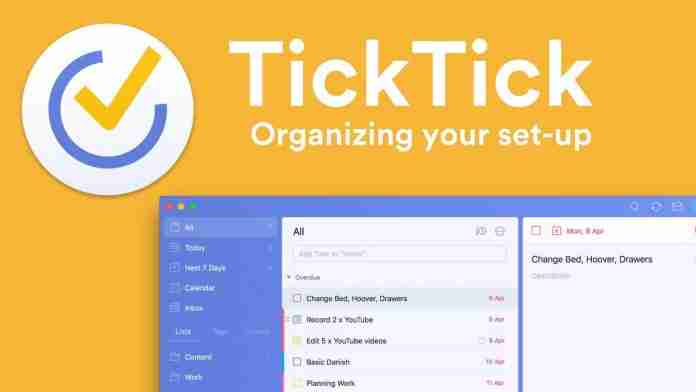
![[App Review] ZipGo: A Smarter Application For A Stress-Free Commute](https://www.whizsky.com/wp-content/uploads/2019/01/logo-218x150.png)

![[App Review]Get My Parking- Parking spaces with no fuss](https://www.whizsky.com/wp-content/uploads/2019/01/37a1d17-getMyParking-3-218x150.jpg)


![[App Review] Audible- Audiobooks To Listen When You Can’t Read](https://www.whizsky.com/wp-content/uploads/2018/12/audible_45_thumb800-100x70.jpg)
![[App Review] Frapp- The Suitable ‘Internship And Missions’ App For Students](https://www.whizsky.com/wp-content/uploads/2019/02/frapp-100x70.jpg)