Online Marketing is a data-driven business. It doesn’t matter you have an e-commerce site, a personal website, or a site for a small business it is important to understand the user behavior of your website. Although we already have an analytical tool like Google Analytics lot for the important insights, when used alone, it does have its limitations.
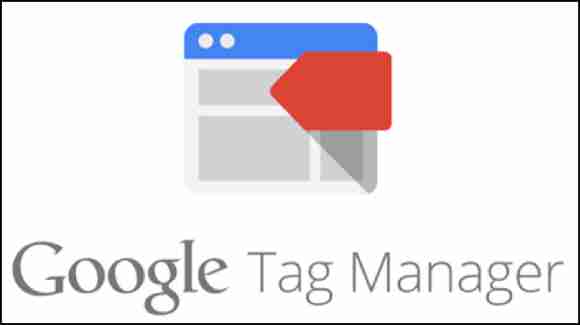
Tagging your website with Google Tag Manager while using Google Analytics allows you to extract much more data than you using analytics alone. Before jumping to Google Tag Manager first we will understand more about tags.
What are Tags?
Tags are the snippet of the code added to a website to collect information about your website. Which later can be shared with your clients. Tags can be used for the following purposes.
- Scroll Tracking
- Monitoring form submissions
- Conducting surveys
- Generating heat maps
- Remarketing
- File downloads
- Clicks on certain links
- Tracking how people arrive at your site, and
- Items were removed from a shopping cart.
This is how Tags helps you to be more informed about the visitor’s behavior on your website. Now let’s go to Google Tag Manager and how it helps you to collect given information.
What is Google Tag Manager?
Adding tags to your website is essential but it’s not an easy job if you don,t have coding knowledge. Google Tag Manager is a tool which provides you a user-friendly, web-based interface that simplifies the process of adding tags to your website. Using Google Tag Manager you can add, edit, and disable tags without having to touch the source code.
How can it help your business?
Since Google Tag Manager makes it so much easier to add and edit tags without needing a developer. Potentially it will help smaller businesses that might have limited access to technical support. Google Tag Manager makes it easier to manage them all and improves site speed by helping them load more efficiently.
Another advantage of GTM is that it can be used to manage tags for AMP sites and mobile apps. using GTM for AMP sites or mobile apps is pretty similar to using it for a regular website.
How to use Google Tag Manager?
The first Step to use Google Tag Manager is to go to tagmanager.google.com and create an account. Then enter the companies name in the field under “Account Setup” then hit “Continue.”

Now the Next Step is to create “container” Enter your domain name as the container name, choose where do you want to apply the tag website or app and then click on create.

After creating your container accept the Google Tag Manager Terms of Service Agreement by clicking on “Yes” Button on the top right side of your screen.


Click ok to add the container and once the container code has been added, you’re able to start creating tags for your website.
Before start creating the tag on Google Tag manager it’s a good idea to take some time to figure out exactly which tags you want to add because Google Google advises keeping the number of tags you use to a minimum as it can slow down your website.
Google Tag Manager also allows you to migrate tag from another tag manager or are making the switch from tags coded in your source code.
How to Create tag in Google Tag Manager
Once you click on the “OK” button in container code window the first thing you’ll see is the GTM dashboard. Click “Add a New Tag” to open up a window where you’ll be able to name and configure your tag.

Name your tag very clearly so that there is no confusion between several different tags you are going to use for your website and also include the location of the tag in its name to help you distinguish it from similar tags on other pages. So now let’s continue creating tag. After you click on tag you will get the window below.

Choose “Tag Configuration” from the above window and google will give you a long list of tag templates, which includes many of the most commonly used types of tags. Google have included pretty much all the tags you will be needed If you don’t see the type of tag you want to create list, choose “Custom HTML” to add your own code.

Choose the tag you want to put on your website and fill out all the relevant information asked by the google. For demo purpose, I am using “Universal Analytics tag”.

Then you need to choose “Page View” from the “Track Type” dropdown menu, then enter the variable with my Google Analytics account information. You can also make advance changes by going to advance setting. Click outside the tag configuration window to go back to the previous screen.
The next step is to create at least one trigger then you need to click on “Triggering” box underneath “Tag Configuration” to get started.
Once your tag and trigger have been configured, save it and you can either keep working by creating more tags or you can preview your tag and make sure it’s working correctly before publishing it.
Now that we know how to use Google Tag manager let’s talk about its pros and cons.
Pros
#1 Web developer not required
The biggest benefit of Google tag manager is it lessens the requirement of coders to create tags. Marketers can quickly add and make changes to tags on their own since Google Tag Manager helps you avoid touching the source code.
#2 Helps Businesses
Since Google Tag Manager makes it so much easier to add and edit tags without needing a developer. Potentially it will help smaller businesses that might have limited access to technical support. Google Tag Manager makes it easier to manage them all and improves site speed by helping them load more efficiently.
Cons
#1 Tags can slow down site speed
One of the biggest disadvantages of using tags is that it can they can slow down site speeds if fire synchronously. If your site takes longer to load the more likely it is that people will leave without converting. You can also adjust the sequencing and firing priority from Google Tag Manager.
#2 You may require some coding
Although Google claims to reduce the dependency on developers, it doesn’t completely eliminate it. Google Tag Manager has plenty of pre-installed tag templates to choose from which are easy for a non-developer to work with but in case you need more complex customized tags you are more likely require the help of someone who really understands coding.



![[Case Study] EduKart: Shop The Right Course By Carting It](https://www.whizsky.com/wp-content/uploads/2019/02/EduKart-218x150.png)
![[Case Study] How OnePlus Made It To Top In Indian Market](https://www.whizsky.com/wp-content/uploads/2019/02/oneplus-became-premium-brand-in-India-218x150.jpeg)








