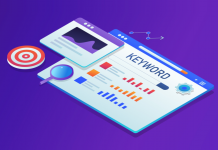What is Website Backup?
Website Backup is similar and as important as to backup your important data files. It is a storage of all the important components of your website. Maintaining a backup of your website is as important as regular maintenance of your website. Below are the few components which should be included in your website backup.
- Website Code Files
- Database of your website
- Images
- any add ons, plug ins or themes used by your website.

Things to Remember:
We have to keep these two things in minds while creating the backup for any website.
- Backup should be stored in multiple locations.
- Backup should be created on regular basis.
Why do we need website Backup?
Consider a scenario where your website host has accidentally deleted your website. Your entire online business can go down due to just one mistake. Many small and medium sized businesses do not backup their website hence suffers a great loss. That’s why website backup is very important if you are running an online business.
How to Create Website Backup?
There are different ways of backing up your website depending on your budget.
- Manual Backups: You can manually create a backup file using FTP. This is also helpful if you want to upload your website on the different hosts.
- Built in Backup: You can use your hosts built in backup system. This is most useful if you don’t want to change your host. Which means cPanel backups can only be restored to cPanel hostings and same with others also.
- Use Paid Website Backup Service: This is the best option if you don’t want to worry about creating your backup yourself.
Top 5 Tools for Website Backup
- CrashPlan: CrashPlan is the backup software which you can download for free and use it to perform the local backup on your computer or home network. The software is very user-friendly. Even though the software is free to download but you have to pay to perform the backup.
- Mozy: Mozy is an automatic backup software. Once you install the Mozy client on your website it will create the backup automatically. Mozy Stores backup according to the file change for example if you make any change to the existing file it will only create the backup just for the changes you made rather than backing up the whole file again which can save your time and space.
- Dropbox: You can install the Dropbox software on your system and it will create a folder named “My Dropbox” on your drive. Anything you put in this folder will be automatically synced with your Dropbox account.
- Backup Buddy: Backup Buddy is the popular backup plugin for WordPress websites. It allows you to schedule your backup on the monthly or weekly basis. It can also provide real time backup if you sync your plugin with stash cloud service. It provides you one GB of cloud storage for your backups.
- Updraft Plus: Updraft is the free backup plugin for WordPress websites and allows you to create the complete backup of your WordPress Site and allow you to store it in the cloud or download it on your system. It supports both scheduled and on demand backup.



![[Case Study] EduKart: Shop The Right Course By Carting It](https://www.whizsky.com/wp-content/uploads/2019/02/EduKart-218x150.png)
![[Case Study] How OnePlus Made It To Top In Indian Market](https://www.whizsky.com/wp-content/uploads/2019/02/oneplus-became-premium-brand-in-India-218x150.jpeg)