Social media automation tools help you curate your content and manage your social media accounts so that you can focus more on doing the more important things. There are many social media automation tools out there like Social Pilot, CoSchedule, AgoraPulse, HootSuite. All of these are on one side when compared to MeetEdgar or also known as Edgar, is a social media tool that can schedule, curate and repurpose content so that our social media accounts will never run out of updates.
The major strength of Edgar lies in keeping on publishing posts long after you have stopped feeding it content.
Is MeetEdgar right Social media automation tool for you?
If you want double the results with half the effort, then MeetEdgar is the right thing for you. You can even go without this tool if you are okay spending more time on social media than usual. You can try Edgar for $49 per month. Edgar knows that you do not want to spend your time on social media which you would rather spend doing something else. MeetEdgar is a robust social media automation tool that wants to see you succeed.
How to Setup MeetEdgar?
You can Setup Edgar in six simple steps:
#1 Add accounts: Add your social media accounts like LinkedIn, Facebook, Twitter.
You can add maximum 25 social media accounts with Edgar. But Edgar’s support page clearly mentions why they cannot integrate with Google and Instagram due to its limited API access. If you absolutely need those accounts for your social media campaign, then MeetEdgar is not the one for you.
#2 Add New Content: Share your first content and put it under a category.
The Add Content button is at the top right corner of the dashboard page. Clicking on this button will take you to content editor page where you can put up images, videos and add them to your queue. Under the Editor tab, you can assign any category to your content. There are mainly six categories added when you start and those categories are,
- Inspirational/Funny
- My Blog Posts
- Promotional
- Questions
- Tips
- Use Once
You can add or delete these categories based on your interests.
#3 View Your Library: See what is in the queue
Every piece of content that you post in your content editor goes to the library. Here, you can edit, add or delete your content in the queue. Editing the contents in the library can be done individually using the control buttons on the top right corner of each content box.
- The Edit button helps you edit your content
- The Delete button helps you delete your content.
- There is also an option for Bulk editing where you can edit your posts in bulk.
#4 Add RSS Feeds: Get content from your site or other sites to put it in your queue.
This is probably MeetEdgar’s best feature yet. This is the best way to curate content for your social media without having to put in all the unnecessary and extra effort. There is a button called “Add Feed”. You can click on this button which will take you to a new window where you can add websites. You can add your own website, or any other website and Edgar will find its feed. When Edgar finds the feed, you can then customise your feed options.
- Assign a category and social network to the content.
- Feed items can be sent directly to the Library or to a Content Queue for screening.
#5 Create a schedule: You can use a calendar to schedule when to post what kind of content.
You can schedule content for future publishing, but MeetEdgar also gives you an option where you can schedule content based on the category. This way you don’t have to schedule every single piece of content that you want to post. Before scheduling, make sure that you go to your settings and choose the right time zone for your posts. In the schedule tab, you find a calendar wherein you can add time slots for publishing your posts. On the pop-up window just select the day and time and country and the social media accounts and *snap* you are done!
#6 Unpause Queue: The posts in your queue will now go online.
The queue is the sequence of your posts scheduled. Edgar queues content in the last in – first out method which means that the content you add last to the queue will be the first one to be posted like in a stack. As a default feature, your queue is paused to allow you time to set up and schedule your posts. When you are ready for the posts to publish, go to the queue tab and select unpause queue. Doing this will publish your content at the given scheduled times.



![[Case Study] EduKart: Shop The Right Course By Carting It](https://www.whizsky.com/wp-content/uploads/2019/02/EduKart-218x150.png)
![[Case Study] How OnePlus Made It To Top In Indian Market](https://www.whizsky.com/wp-content/uploads/2019/02/oneplus-became-premium-brand-in-India-218x150.jpeg)


![[App Review] ZipGo: A Smarter Application For A Stress-Free Commute](https://www.whizsky.com/wp-content/uploads/2019/01/logo-218x150.png)

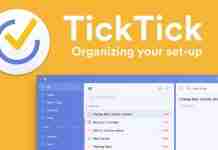



![[App Review] Awesummly: Fastest Short News App](https://www.whizsky.com/wp-content/uploads/2018/12/4bcf781fc1ae53f0ffdbdbb170aeec9e-100x70.jpg)